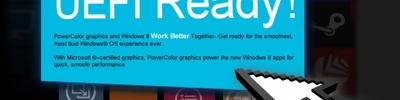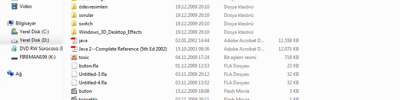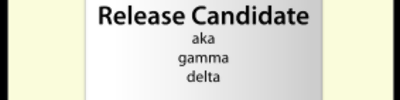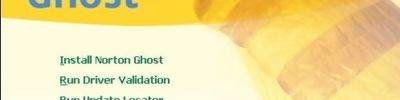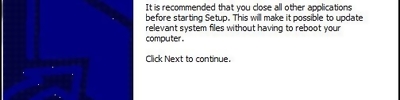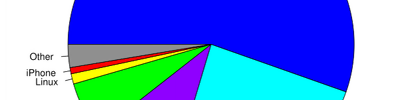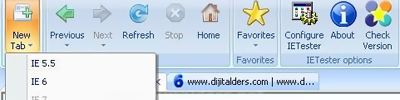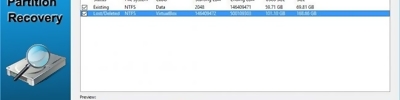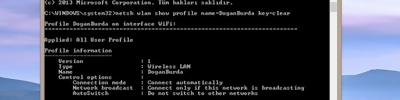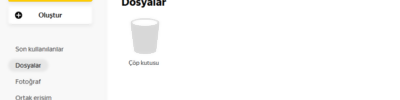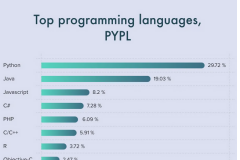Gost Konsol Komutları
Ghost yardımıyla aldığınız image dosyanızın boyutları gibi daha bir çok gerekli özellikliği ghost parametreleri ile gerçekleştirebilirsiniz.
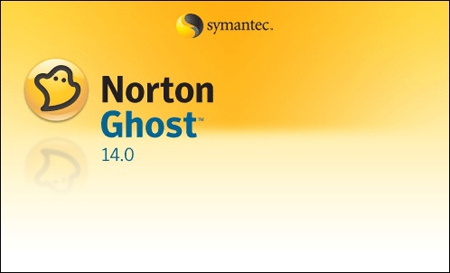
Aşağıdaki komut image dosyasının boyutunu bir DVD (4470 MB) ye sıgacak şekilde parçalara böler.
ghost -Z9 -AUTO -SPLIT=4470
Yukardaki kullanımda
- Z9
Şıkıştırma oranı (9 Yüksek 2 daha az) - AUTO
Dosya isimlerinin otomatik verilmesini - SPLIT
Oluşan image dosyasının (dosyalarının) boyutunu
NORTON GHOST COMMAND LINE SWITCHES ======================================================================
The following switches can be used in Norton Ghost's command line in order to enhance the automation and diagnostic process. This file is intended as a quick reference. Refer to Appendix A of the Norton Ghost User's Guide for full details. Additional information on the command line switches is included in the Norton Ghost Knowledgebase. Point your browser to: http://www.symantec.com/techsupp/ghost/allservices_ghost.html ====================================================================== Norton Ghost Command Line Switches: ====================================================================== @filename | use file containing additional command line switches
-#E=filename | licence Ghost using the environment file filename
-AFILE=filename | Overrides default location for the Ghost abort log file generated
-AUTONAME | Autonames segments of spanned images files during creation
-BATCH | Prevents Abort messages waiting for user acknowledgement (Note: Can not be used with trial version)
-BFC=x | Specifies the maximum number of bad FAT sectors before abort
-CLONE | (See CLONE switch description below)
-CRC32 | Extract and compare file lists from images. (See CRC32 description below)
-CRCIGNORE | Allows restoring of dump files that contain some corrupted files
-DD | Dump disk metrics to GHSTSTAT.DMP (See -DFILE)
-DFILE=filename | Override default dump log file with "filename" (see -DD)
-DI | Display diagnostics
-DL=x | Specifies the highest slot for fixed disk detection
-F32 | FAT16 to FAT32 coversion when destination partition greater than 2047MB
-F64 | Allows use of 64K FAT16 cluster size
-FATLIMIT | Prevents GHOST from resizing FAT16 partitions beyond 2Gb using 64K clusters
-FCR | Creates a CRC file (ghost.crc) during image file creation
-FFG | Override the detection of attempts to write beyond disk's capacity
-FFI | Prefer the use of direct IDE access
-FFS | Prefer the use of direct ASPI/SCSI access
-FFX | Prefer the Use of Extended Interrupt 13h
-FINGER | Displays Fingerprint information
-FIS | Use maximum deleted destination drive geometry size
-FNF | Turns off Fingerprint creation
-FNI | Disables direct IDE access
-FNS | Disables direct SCSI access
-FNW | Disables writing to disk
-FNX | Force disabling of Extended INT13 calls if present
-FRO | Continue cloning even if source contains bad clusters
-FX | Exit program when finished cloning
-H | Display help on switches
-IA | Image all - forces sector by sector copy
-IB | Image Boot - includes entire boot track in clone operation
-ID | Image Disk - Similar to Image All, copying entire drive (See User's Guide)
-JL:x=d:file | Create Multicast diagnostic log file (See User's Guide)
-JS=n | Set maximum router hops required to contact multicast server (default is 10)
-LPM | Launch GHOST as LPT Master
-LPS | Launch GHOST as LPT Slave
-MEMCHECK | Diagnostic memory dump for technical support issues
-NBM | Launch GHOST as NetBIOS Master
-NBS | Launch GHOST as NetBIOS Slave
-ND | Disable NetBIOS -NOFILE | Turns off image file locator window dialog box
-NTC- | Disable NTFS contiguous cluster run allocation
-NTD | Enable NTFS internal diagnostic checking -NTN | Inhibit CHKDSK on NTFS volume boot
-NTIID | NT ignore volume set partition ID copy rule, clone using MFT basis instead of sector by sector Image All copy.
-NTIL | Ignore non-empty NTFS Log File check (Inconsistent volume)
-NTIC | Ignore the NTFS volume CHKDSK bit
-NTX:y | Set size of NTFS volume memory cache to be "y" KB
-OR | Override destination drive space limitations
-PWD | Prompt for a password when creating an image file
-PWD=password | Where "password" equals the image file's password
-QUIET | QUIET mode - no user intervention allowed or screen display
-RB | Forces automatic reboot after completion
-SKIP=condition | Where "condition" is the FAT file skip condition
-SKIP=@filename | Where "filename" is the file containing multiple skip conditions
-SLEEP=n | Slows down GHOST's execution
-SPAN | Allow spanned image file creation
-SPLIT=x | Split image file into "x" megabyte segments
-SURE | Used in conjunction with
-CLONE to avoid the final 'Proceed' question (Note: Can not be used with trial version)
-TAPEBUFFERED | Default tape mode
-TAPEEJECT | Force Ghost to eject tape on completion
-TAPESAFE | Changes SCSI tape read/write operation (See User's Guide)
-TAPESPEED=x | Where "x" equals 0 - F. 0 is default, 1 - F increase speeds (See User's Guide)
-TAPEUNBUFFERED | Changes SCSI tape read/write operation (See User's Guide)
-VDW | Verifies disk writes (See User's Guide)
-VER | Displays GHOST version number
-VER=n | Check Ghost version number and abort if "n" is greater
-WD- | Disables disk caching on destination disk
-WS- | Disables disk caching on source disk
-Z or -Z1 | Compress image file on creation - low compression (fast)
-Z2 | Compress image file on creation - high compression (slower)
-Z3 thru -Z9 | Compress image file on creation - higher compression (slowest) ====================================================================== -CLONE ====================================================================== The -CLONE command line switch allows the automation of cloning operations.
The syntax for the switch is as follows: Disk operations:
-CLONE,mode={COPY|LOAD|DUMP},src={drive|file|@MCsession|@MTx},dst= {drive|file|@MCsession|@MTx},sze{E|F|L|n={nnnnM|nnP|F|V}}
Partition operations:
-CLONE,mode={PCOPY|PLOAD|PDUMP},src={drive:partition|file:partition |@MCsession|@MTx:partition},dst={drive:partition|file|@MCsession |@MTx:partition},sze{E|F|L|n={nnnnM|nnP|F|V}}
The full syntax for this switch is:
-CLONE ,MODE={copy|load|dump|pcopy|pload|pdump} ,SRC={drive|file|drive:partition|@MCsession|@MTx|@MTx:partition} ,DST={drive|file|drive:partition|@MCsession|@MTx|@MTx:partition} ,SZE{E|F|L|n={nnnnM|nnP|F|V}}
(No spaces are allowed in the command).
@MCsession indicates Multicast session "session"
@MTx designates which tape device to use (0 through N)
Refer to Appendix A of the Norton Ghost User's Guide for an in-depth explanation and examples using the -CLONE switch. Additional information on the -CLONE switch is included in the Norton Ghost Knowledgebase. Point your browser to: http://www.symantec.com/techsupp/ghost/allservices_ghost.html ====================================================================== -CRC32 ====================================================================== The -CRC32 command line switch allows file lists to be created and compared.
The full syntax for this switch is:
-CRC32,action={create|verify|pcreate|pverify|dcreate|dverify}, src={{Disk Spec}|{Part Spec}|{File}},{crcfile={File}|vlist={File}| vexcept={File}}
(No spaces are allowed in the command).
crcfile={File} :: ASCII CRC file - default=ghost.
crc vlist={File} :: Verification list file - default=ghost.ls
vexcept={File} :: Verification exception file - no default
The possible actions are:
| Action | Description |
| create | Create an ASCII CRC file from a disk |
| verify | Verify a disk from a CRC file |
| pcreate | Create an ASCII CRC file from a partition |
| pverify | Verify a partition from an ASCII CRC file |
| dcreate | Create an ASCII CRC file from a dump file |
| dverify | Verify a dump file from an ASCII CRC file |
Refer to Appendix A of the Norton Ghost User's Guide for an in-depth explanation including examples.
Kaynak ghosting.netfirms.com/switchesal.htm