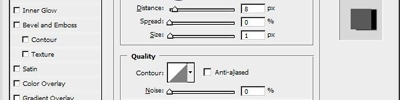Yanan Alev
İngilizcedir
Part one:
First click here to copy this image. Or you can use google to find a flame that suitable. Open photoshop, and copy and paste the image into photoshop make sure the image and the background of photoshop is the same color. Duplicate the original image by pressing (Ctrl+J). Now hide the duplicated layer using the ![]() eye next to the layer.
eye next to the layer.
Part two:
With you image pasted into photoshop, click Filter > Liquify as shown below.
Click on the Pucker Tool ![]() and apply the settings shown below.
and apply the settings shown below.
Using the pucker Tool, click on the flame edges to move it. When you are satisfied click ok to apply the settings. Repeat this step 5 more times so you have five different flames on 5 layers. In each steps move the flame from left to right, giving it the effect of wind.
The images below, shown the before and after effect of the pucker tool.
|
|
|
|
Original
|
Edited
|
You should have about 5 layers as shown below name each layer from layer 1 to layer 5.
Hide all but the first layer as shown below.
| Layer |
Now to apply the animation. Click on Window> Animation.
In doing that the window below should come up.
Click on the " Duplicated selected frames", create five frames.
First click on the second layer and hide layer 1 and make visible layer two by using the ![]() . Keep doing this for each layer. Now that you have five frames in the animation window, click on the second frame in the animation and hide the first image on your layer. You will notice that the animation image changes also. Now while still on your second animation frame select the eye on the second image on your layer to make it visible. This will create the effect that the flame is blowing in the wind. Repeat this with different flame images to create a more realistic effect. If you don't understand that part click here to see a video example.
. Keep doing this for each layer. Now that you have five frames in the animation window, click on the second frame in the animation and hide the first image on your layer. You will notice that the animation image changes also. Now while still on your second animation frame select the eye on the second image on your layer to make it visible. This will create the effect that the flame is blowing in the wind. Repeat this with different flame images to create a more realistic effect. If you don't understand that part click here to see a video example.
Kaynak www.tutorialized.com/view/tutorial/-Animated-Flame/25752